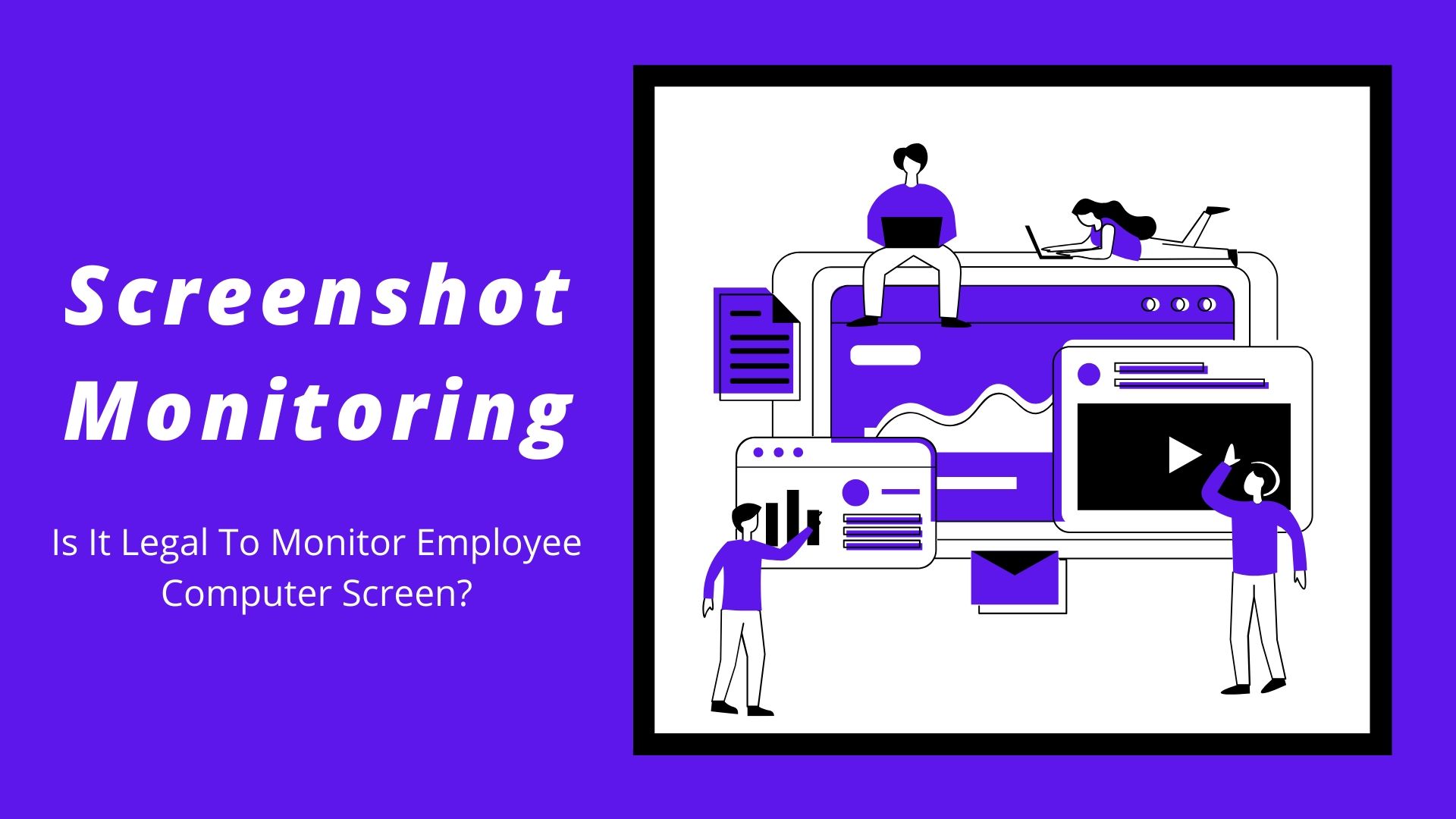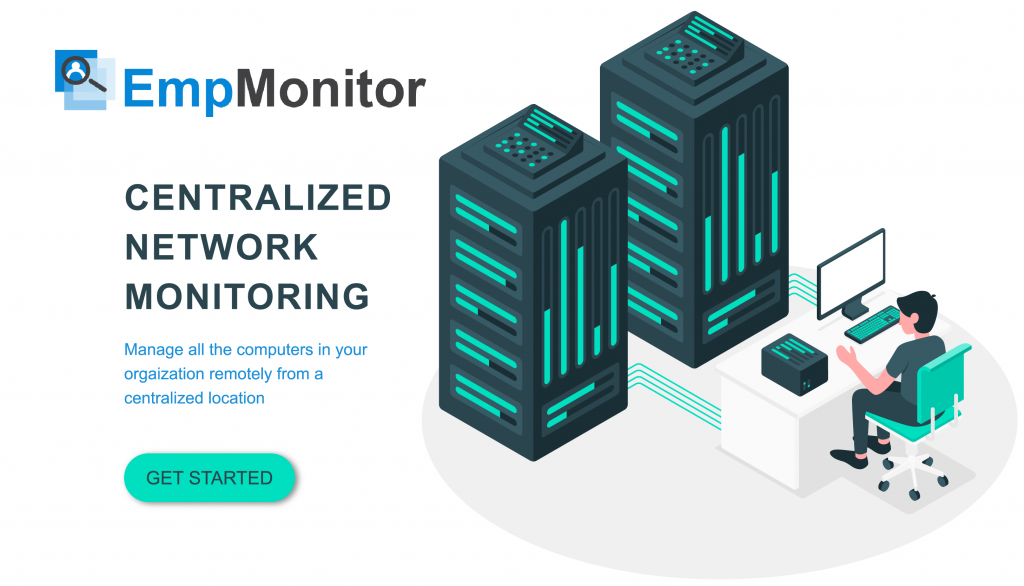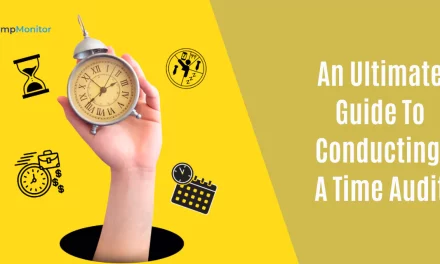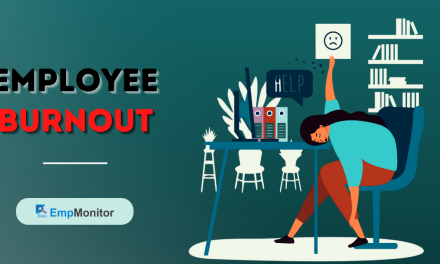If you’re new to the idea of homeschooling as like various others, then you’ll find yourself plunged into the deep end trying to stay afloat these last few weeks of lockdown! But don’t worry we are here! At EmpMonitor, we have taken initiative in preparing a few steps which will help as a lifeline for you during this quarantine and help your children stay at the top of their friends.
We are living in a digital era where children can study even when the schools are locked down. Isn’t it amazing? But, all of us are not lucky enough to buy different electronic gadgets for all the children in the family. Hence, you might need to share your laptops to keep them up with their school work. If you are also having the same situation at your place, then you may want to keep a check on your child’s screen time activities, but without restricting your own activities.
One simple way to manage this is by creating another homeschooling account for your child and install EmpMonitor to keep a check on their online activities. It helps you in being strict with their online activities as much as you need. Like, you might want to block some unwanted sites from being visited. It helps your child to keep focused on their work, which is really a tough task for them while studying at home during this quarantine.
But, before we begin with the tips, let’s take a closer look at How EmpMonitor – Parental Control software works best during this COVID-19 pandemic.
EmpMonitor was launched in 2014, which today is one of the leading employee monitoring software. With various different advancements in technology along with solutions. Later on with its updated features EmpMonitor intended to provide assistance to the parents who are willing to keep a check on their child’s computer usage activities, with parental control software.
Take a quick peek at its features –
Screen-Time Measurement
Analyze the total time spent online, with insightful charts for each child.
Keystroke Monitoring
Check what your children are typing in their system. Every keystroke which your child types is logged.
Child-wise details
Get the complete detailed insights, child-wise.
Automated Screenshots
Screenshots are generated automatically with high-quality in every specific interval of time. And you can save the screenshot access upto 90 days.
Stealth Mode
EmpMonitor works completely in stealth mode, until and unless you want the user to know. It neither appears in the program list and nor in the task manager.
Browser Tracking History
Monitor the complete browsing history of your children, keep a check on each and every website visited and ever application viewed or used.
Let’s move, to the registration and login process of EmpMonitor
- You need to start creating your free account on EmpMonitor’s website for registration. You will then be routed to your membership profile page after signing in.
- Click the Signup Button, where you’ll be given a choice to pick a plan and enter all your required info.
- Pick the correct package, enter all of the information and select next.
- After your registered mail-id you will receive a confirmation address.
- Then complete the payment after the mail-id has been registered.
- You’ll then be led to your dashboard.
After this choose a subscription plan which suits you as per your family needs and move ahead to the user dashboard.
Now, let us know some simple tips to know how to create a perfect home schooling environment for your children.
How To Manage Homeschooling On Your Personal Device?
One of the biggest advantages about creating a new home-schooling user account means that your existing settings are unchanged. You along with your child can use the same system as per your needs, considering your activities are not affected and your child’s activities (like internet usage, time spent on playing games, etc.) which are completely monitored on a daily basis.
What If The Dual Challenges Arise During HomeSchooling?
How will you manage if you have more than one child? It is the time when EmpMonitor steps in and helps you to create different folders for each child as each child is different and has different requirements. Even if your children is young or old, parental guidance is important, EmpMonitor makes it very easy for you to manage the rules permissions for each child considering their requirements, that too in a completely protected way. If you have any doubts then check our FAQ section which will help you to guide through the whole process.
How To Advance Life Beyond Books?
Between having Skype calls with family members and taking lessons online, most of the parents find their kids spending more time with the screen as compared to before. If you check out their time, you would find them spending time playing games, sharing things on social media or chatting with friends, thus, it increases their screen time.
Without having the opportunity to do some exercise in the fresh air and outdoors, it can be difficult to find activities to replace the use of smartphones. That said, to focus on limits is really important in protecting their health, improving their sleep habits, and minimizing dependency. Quickly you manage to maintain a healthy balance, the easier it will be for everyone to get back into the routine until the lockdown ends and inevitably it does!
EmpMonitor helps in setting daily limits, putting in some restricted time periods and helps you to limit the app usage per application or website. Swot up with some of our articles to know more.
What If The Account I Want To Access Is Blocked?
While there are plenty of things to do away with from the phone, computers will still remain a staple of our everyday routine. When your child goes online for both leisure time and school, they can inevitably find themselves across some website that is blocked for some reason or another. Most possibly, when you set up the web filtering rules for your child’s profile, the website was marked as belonging to a group you described as unacceptable or dangerous.
Occasionally, EmpMonitor may have wrongly identified and blocked such a harmless website. In this case, you can easily make an exception for this website if you believe that the website is appropriate and you want to allow your child to access it. Unless you are a new user to EmpMonitor, or willing to regularly update the rules of your child’s EmpMonitor profile, the rules will remain the same that are defined on a prior basis.
Also Read –
Conclusion
So, these are some of the simple tips which you could use to create a perfect homeschooling environment for your kids by customizing the EmpMonitor features as per your requirements.
Need any extra support setting up your home-schooling devices? Check out our Help Center, or contact our Customer Support if you already are an EmpMonitor user.
Class dismissed!