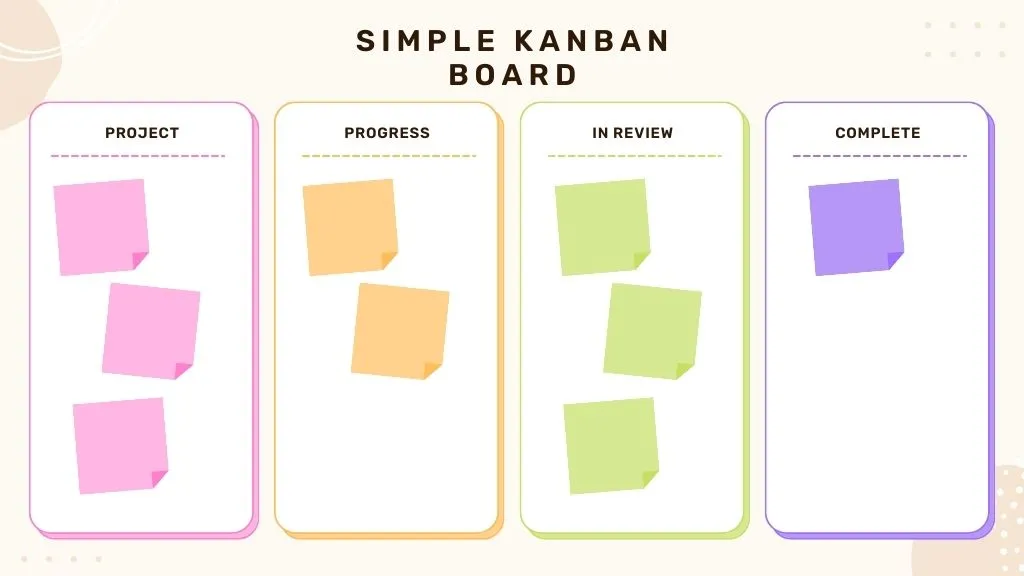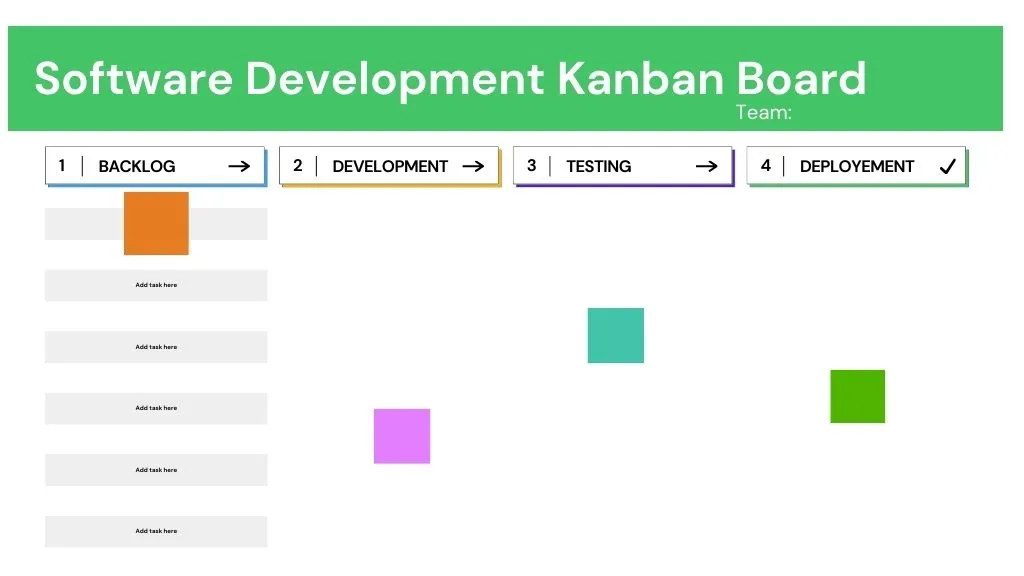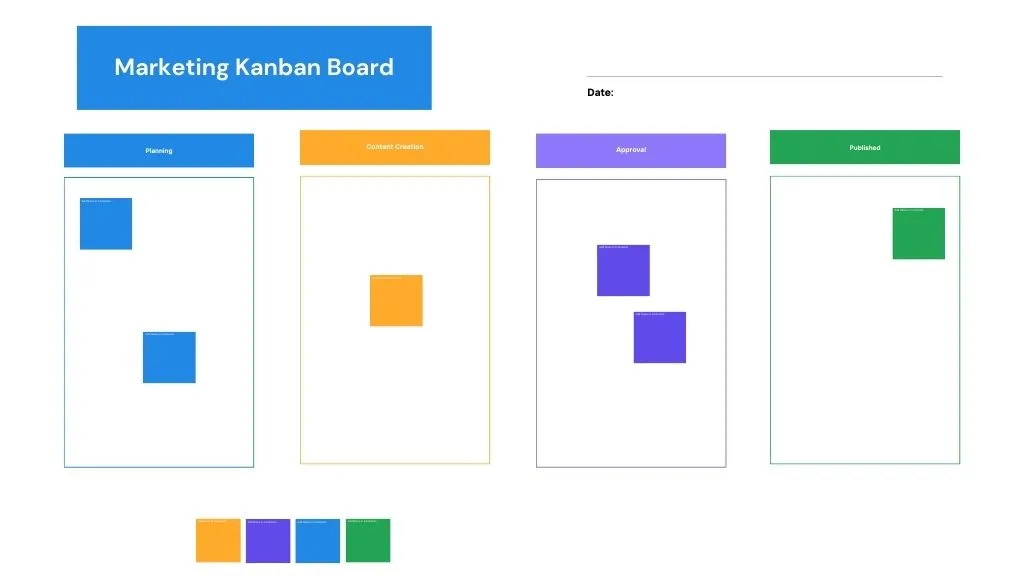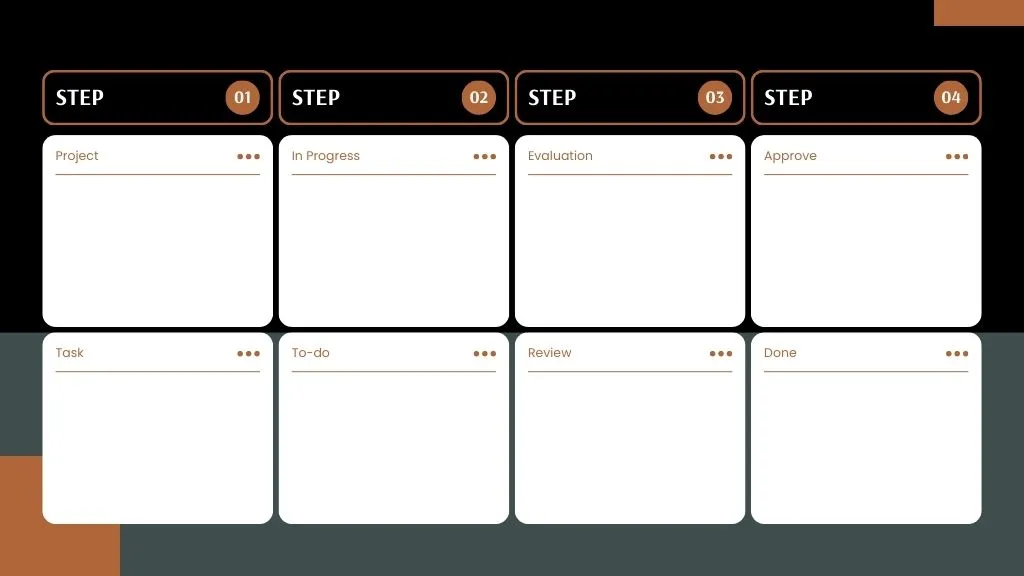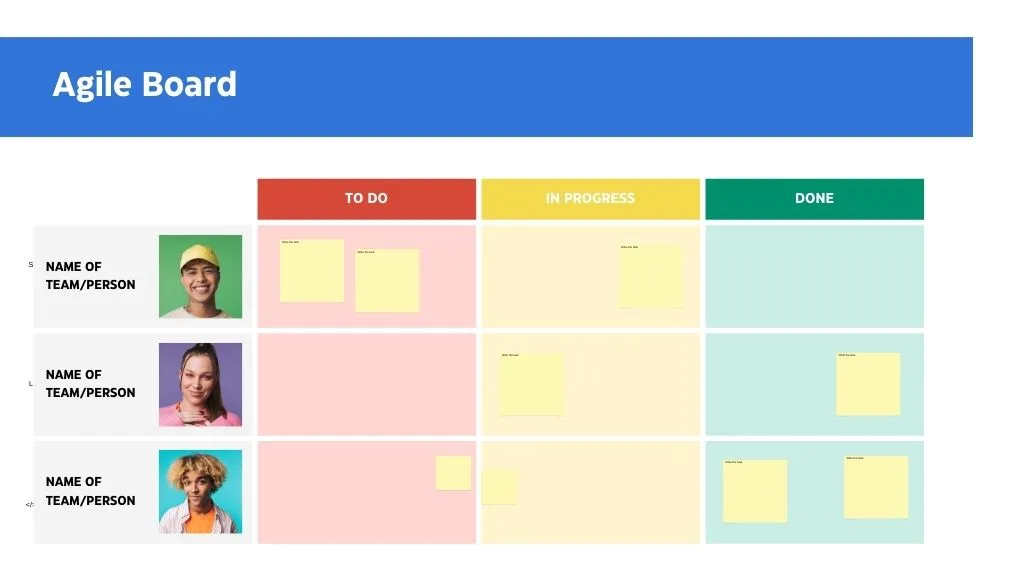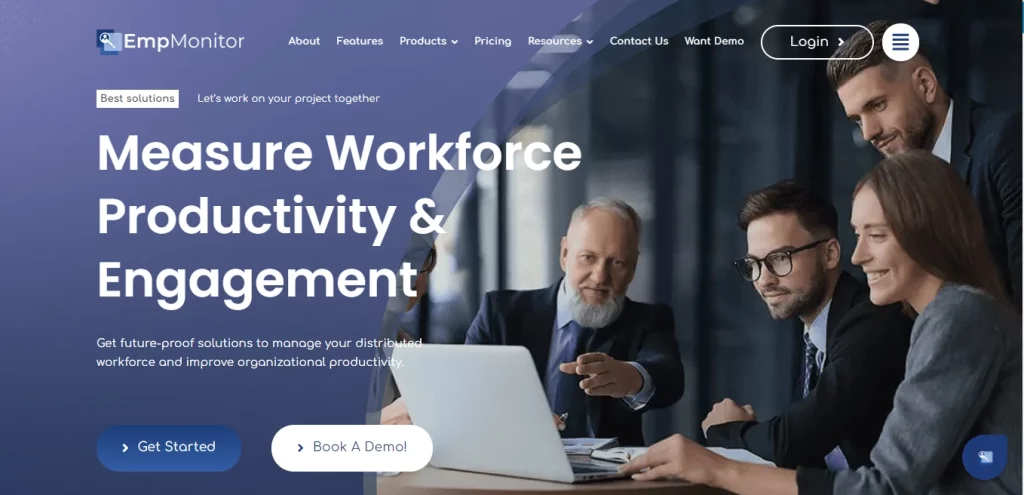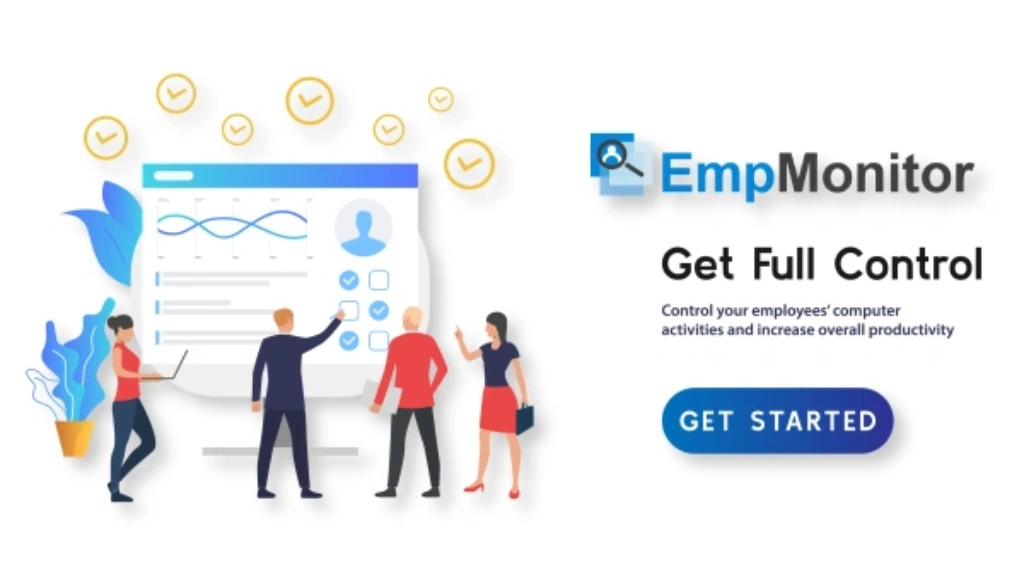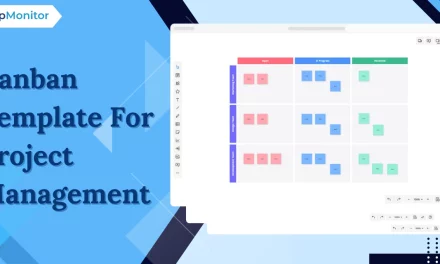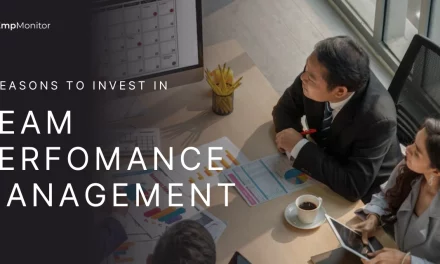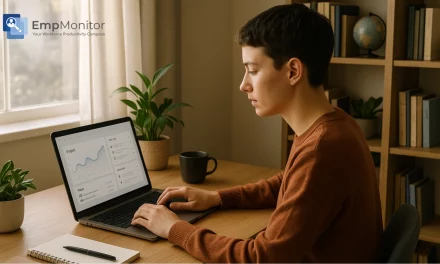Did you know that more than 10% of $1 billion invested in the U.S. was wasted due to inadequate project management? This underscores the vital role efficient project management plays in saving time and money. Modern project management tools, such as the Kanban board, have become indispensable in achieving these goals. Kanban board templates assist companies and teams in optimizing workflows, ensuring tasks are completed promptly and to the highest standard. This visual tool helps teams manage their work more effectively, providing clarity and boosting productivity.
In this blog, we will explore the intricacies of Kanban board templates, their benefits, key features, and how to implement them effectively in your organization.
Listen To The podcast Now
What Is Kanban Methodology
Kanban is a methodology used in project management, work systems, and production control processing. It was originally developed for visualizing and managing workflows in manufacturing systems and later adapted for use in other industries and contexts. Kanban uses a visual system of cards and columns to represent tasks and their status, allowing for real-time tracking of progress and identifying bottlenecks.
It helps teams manage workflows efficiently. It typically consists of columns representing different stages of a process, such as “To Do,” “In Progress,” and “Done.” Tasks are represented by cards that move across these columns as they progress through the workflow.
Let us discuss some features and roles of the Kanban board templates.
The Role of the Kanban Board Template
A Kanban board template serves as a pre-designed framework for teams to set up their Kanban boards quickly and efficiently. These customized templates suit the specific needs of different teams and projects, making them versatile tools for business contexts.
Key Features Of A Kanban Template
1. Pre-Defined Columns: Kanban templates typically come with pre-defined columns that represent stages of a workflow, such as “To Do,” “In Progress,” and “Done.” These are customizable columns to fit the specific stages of your workflow.
2. Task Cards: Each task or work item is represented by a moveable card across the columns as it progresses through the workflow. Cards can include details, such as task descriptions, assignees, due dates, and priority levels.
3. WIP Limits: Templates can include settings for work-in-progress limits, helping teams manage their workload and focus on current tasks.
4. Customization Options: Good templates offer flexibility for customization, allowing teams to add, remove, or modify columns, card fields, and other elements to fit their specific needs.
5. Visual Indicators: Visual cues such as color-coded cards, tags, and labels can help teams quickly identify task statuses, priorities, and categories.
Benefits of Using a Kanban Board Template
1. Simplicity and Clarity: Templates provide a clear and simple structure for organizing tasks, making it easy for teams to understand and use the Kanban methodology.
2. Time-Saving: Pre-designed templates eliminate the need to create a Kanban board from scratch, saving time and effort in setting up workflows.
3. Consistency: A template ensures consistency in work managed and visualized across different teams and projects.
4. Ease of Adoption: For teams new to Kanban, templates provide an easy entry point, allowing them to adopt the methodology quickly. The visual representation and clear guidelines help team members understand their roles, tasks, and workflow stages without extensive training.
5. Scalability: Templates can be adapted for small teams or large organizations, making them a scalable solution for various business contexts.The modular nature of Kanban boards allows them to be easily expanded or contracted. For small teams, a simple board with a few columns may suffice. As teams grow or projects become more complex, additional columns can be introduced to accommodate the increased workload and diversity of tasks.
Scalability is crucial when implementing a Kanban board template. Whether small teams or large organizations, templates can flexibly adapt to diverse business contexts.
Here is how to effectively integrate a Kanban system into your organization, regardless of its size:
How To Implement A Kanban Board Template in Your Organization
Implementing a Kanban board requires careful planning and consideration of your team’s needs and workflow processes. Here are some steps to guide you through the implementation process:
Step 1: Assess Your Workflow
Before selecting or designing a template, it is essential to understand your current workflow. Determine the stages of your processes, identify common bottlenecks, and pinpoint areas that need improvement. This assessment will help you choose or customize a template that aligns with your team’s needs.
Step 2: Choose the Right Kanban Board Template
There are numerous Kanban board templates available, catering to different industries and project types. Consider factors such as the complexity of your projects, the size of your team, and specific workflow requirements when selecting a template. Some popular options include:
Simple Kanban Board
The simplicity of the board suggests it could help manage any small project with a defined beginning and end.
This kanban board template consists of four columns: project, progress, review, and complete.
It is likely being used to manage a small project with a simple workflow. Here is a breakdown of what the columns might represent:
Project: This column likely contains a list of tasks to initiate.
Progress: The progress column likely contains tasks currently being worked on.
In Review: It likely includes tasks that have been completed and are currently under review.
Complete: This column likely contains tasks that have been reviewed and completed.
Software Development Kanban Board: Designed For Software Development
This specific Kanban board has four columns: Backlog, Development, Testing, and Deployment. Each column represents a different stage in the software development process.
Backlog: The backlog contains a list of tasks to be completed.
Development: This column consists of tasks currently being worked on by the development team.
Testing: This column consists of projects that have been completed by the development team and are now being tested by the QA team.
Deployment: The deployment column contains tasks that have been tested and are now ready to be deployed to production.
The kanban board also has a limit on the number of tasks in each column at a time. It is known as a work-in-progress (WIP) limit. WIP limits help ensure that the team is not taking on too much work at once and that they complete their tasks on time.
Marketing Kanban Board: Tailored for marketing teams
A Marketing Kanban board is a visual project management tool to streamline and manage marketing tasks. It allows teams to visualize their work, track progress, and improve workflow efficiency. The board includes four columns.
Structure of the Marketing Kanban Board
Columns:
- Planning: It includes tasks that are in the initial planning stages.
- Content Creation: This column contains projects that are currently in the process of being created.
- Approval: It holds tasks that are awaiting approval before they can proceed further.
- Published: This column shows the list of projects that have been completed and published.
Tasks:
Here, you can select different colored cards for various tasks (e.g., blue, orange, purple, green).
Each card typically represents a specific marketing task or project.
Project Management Kanban Board Overview
A Project Management Kanban board is a visual tool used to manage and track the progress of tasks within a project. It helps teams visualize their workflow, prioritize tasks, and ensure that projects move smoothly from start to completion.
Structure of the Project Management Kanban Board
The provided image shows a Kanban board divided into four steps, containing two specific categories of tasks. Here is a detailed explanation:
Columns (Steps):
Step 01: In the initial phase- tasks are identified and planned.
Step 02: The active phase shows the tasks on which the work is going on.
Step 03: The evaluation phase shows- tasks that need to be reviewed and assessed.
Step 04: The final phase contains the approved and completed tasks.
Rows (Categories):
Each column (step) has two rows representing specific categories of tasks within that step.
The categories appear to be “Project” and “Task” or similar equivalents in each step.
Agile Board
An Agile board is a visual tool used in Agile project management to help teams manage their work and visualize the progress of tasks. It typically consists of columns representing different stages of work (such as “To Do,” “In Progress,” and “Done”) and rows representing individual team members or teams. Here’s a detailed explanation of the Agile board:
Structure of the Agile Board:
Columns:
- To Do: This column contains tasks that need to be initiated.
- In Progress: This column holds projects that are currently under work.
- Done: This column lists assignments that have been completed.
Rows:
- Each row represents a different team member or team, as indicated by the placeholder text “NAME OF TEAM/PERSON” and the accompanying photos.
Tasks:
- Tasks appear as sticky notes (typically digital post-its on virtual boards), which move across the columns as work progresses.
- In the “To Do” column, the first team member/person has two assignments.
- The “In Progress” column shows one task for the first team member/person and one task for the second team member/person.
- The “Done” column has one task each for the first and third team members/persons.
Step 3: Customize the Template
Once you’ve chosen a template, customize it to fit your team’s specific workflow. Modify column names, add or remove columns, set WIP limits, and configure task cards with relevant details. Ensure that the Kanban board reflects your team’s processes accurately and comprehensively.
Step 4: Train Your Team
To implement it effectively, all team members must understand how to use the Kanban board template. Provide training sessions to familiarize them with the Kanban methodology, the structure of the template, and best practices for using it. Encourage team members to ask questions and provide feedback during the training process.
Step 5: Monitor and Adjust
After implementing the template, continuously monitor its usage and effectiveness. Collect feedback from team members, observe workflow patterns, and identify any issues or inefficiencies. Adjust the Kanban board template to align with your team’s evolving needs and processes.
Best Practices for Using Kanban Board Templates
To maximize the benefits of using a template, consider the following best practices:
1. Keep It Simple
Avoid overcomplicating your Kanban board with too many columns or overly detailed task cards. A simple structure helps maintain focus and prevents confusion.
2. Regularly Review and Update
Periodically review your Kanban board to ensure it accurately reflects your current workflow. Update columns, WIP limits, and task details needed to keep the board relevant and effective.
3. Encourage Collaboration
Promote collaboration by encouraging team members to regularly update the board, move task cards, and communicate progress. A well-maintained Kanban board fosters transparency and accountability within the team.
4. Use Visual Cues
Utilize color-coded cards, tags, and labels to indicate task priorities, categories, and statuses. Visual cues make it easier for team members to identify important information quickly and stay organized.
5. Set Clear Policies
Establish clear policies for using the Kanban board, such as guidelines for moving task cards, updating task details, and setting WIP limits. Clear policies ensure consistency and prevent misunderstandings.
We have covered a lot of Kanban board templates and Kanban board examples. There are so many project management tools that provide you with Kanban board features.
EmpMonitor is also one such tool that provides you with a Kanboard project management feature that allows you to keep track of ongoing tasks and projects.
Also Read:
Kanban Template And Its Benefits For Project Management
8 Best Project Management Software Features For Organizational Efficiency
EmpMonitor – A Complete Workforce Management Solution
EmpMonitor is a workforce management software designed to manage your workforce and team. It encompasses various advanced features to help you track, time manage projects, and streamline your workflow. Let us go through some of its advanced features:
Project Management
Streamline project planning and collaboration. Track progress and resource allocation to achieve milestones and optimize teamwork. EmpMonitor offers tools to create detailed project plans, including task lists, timelines, and dependencies. This helps teams establish clear objectives and allocate resources effectively from the outset.
Workforce Productivity & Engagement
Empower your team with tools for HR operations, project management, and time-tracking. Boost productivity, foster engagement, and ensure compliance.
Insightful Reports
Gain insights into employee engagement and perform seamless team analysis with comprehensive graphical reports and automated timesheets.
Enhanced Team Performance
Boost team productivity with Employee Monitoring Software. Track your distributed workforce, analyze daily activities, and use context-rich reports to enhance overall performance.
Time-Tracking
Get insights into your employees’ work patterns with time-tracking software. Automated reports and real-time timesheets help improve productivity and ensure accountability.
User Activity Monitoring
Easily monitor team activities with Empmonitor. Daily or hourly reports provide insights to keep everyone productive and focused.
Insider Threat Prevention
Protect your organization by monitoring employee activities. Identify and mitigate threats from negligent or malicious actions in real-time.
Conclusion
Adopting a Kanban board template can revolutionize your project management by adding clarity and efficiency to your workflow. This straightforward yet powerful tool lets you visualize tasks, monitor progress, and enhance team collaboration. Whether handling small projects or managing complex workflows, a Kanban board can adapt to your needs, ensuring tasks are completed on time and to the highest standard. Begin streamlining your workflow today and enjoy the benefits of enhanced productivity and organization.
FAQs
1. Can I customize a Kanban board template to fit my needs?
Yes, Kanban board templates are highly customizable. You can modify column names, add or remove columns, set WIP limits, and adjust task card details to suit your team’s specific workflow and project requirements.
2. Can Kanban board templates be used for different types of projects?
Yes, Kanban board templates are versatile and used for various project types, including software development, marketing, and general project management. Each template is customizable to fit specific stages and different workflow requirements.
3. How do I make my own Kanban board Template?
To make your own Kanban board:
1. Choose a Platform: Decide between a physical board (like a whiteboard) or a digital tool .
2. Create Columns: Set up columns for different stages of your workflow, typically “To Do,” “In Progress,” and “Done.”
3. Add Tasks: Write tasks on sticky notes or digital cards and place them in the “To Do” column.
4. Move Tasks: As work progresses, move the tasks across the columns to reflect their current status.
4. How do you structure a Kanban board?
To structure a Kanban board:
1. Choose a Platform: Decide on a physical board (e.g., whiteboard) or a digital tool (e.g., Trello, Jira).
2. Create Columns: Set up columns that represent different stages of your workflow, such as:
- To Do
- In Progress
- Done
3. Define Task Cards: Write tasks on sticky notes or digital cards, including details like task descriptions, assignees, and due dates.
4. Set Work-in-Progress (WIP) Limits: Establish limits for the number of tasks in each column to prevent overloading.
5. Add Swimlanes (Optional): Use swimlanes to categorize tasks by priority, team, or project if needed.
6. Move Tasks: As work progresses, move the task cards across the columns to reflect their current status.